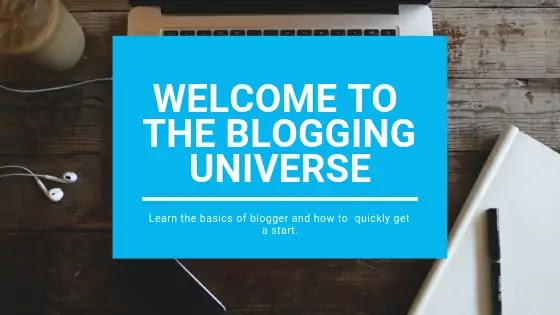Soyou want to create your own free blog and you have no idea where to start from, then you have landed on the right place.
Basic requirements for starting a free blog :
1) A Laptop/PC or a Smartphone
2) An Internet Connection
But before we start,
Should You Really Create A Blog In 2019?
With so much cut-throat competition on the internet, there is no shortage of bloggers out there.
There are already more than 500 million blogs on the Internet.
So, should you even think of creating one?
And my answer is A Big Yes.
Why so?
Because everybody has their own unique voice, their own point of views, their own experiences, their own skills, their own way of expressing things.
And that's why I think "the best time to start a blog was when it was not that competitive But the next best time to start a blog is Right Now.
What Is A Blog And How Does It Work?
Well, in simple language blog is like a book and when you write your article or posts it becomes its pages.
And anyone on the Internet can read that book in which you write about your passions, or about the things in which you are good at.
If your blog provides useful information and helps people in any kind of way then you are definitely going to benefit from it in the long run.
Are there any other blogging platforms available in 2019?
Yes, there are many.
Some of them are :
Wordpress
Some of them are :
Wordpress
Medium
Wix
Wix
Tumblr
Squarespace
Joomla
Squarespace
Joomla
Ghost
Weebly
In this tutorial, we will use the Blogger platform as it is very popular, it's a Google product so it is quite secure and the most important thing it's free, it provides free hosting and free domain and it can also be used to make some money.
What To Blog About?
You can blog about almost anything.
One important thing you have to do is to find a Niche.
It means the topic you're going to write about.
It has to be something that interests you, something about which you can write for the next several years without getting tired.
It can be about anything like technology, fitness, games, music, movies, news, yoga, cooking, traveling, books, finance, etc.
How To Create Or Write A Blog?
1)First, go to Google and search 'Blogger' and then click the first link that says:
Blogger.com - Create a unique and beautiful blog.
2)After that click on 'Create a blog' button, and simply sign in with the email id on which you want to create your blog.
* I will suggest you to use a different email id other than your personal one. If you don't have another id then create it.
After signing in, the first thing you will see is this:
3)First is Title : This is your blog name, name it according to your choice and it will show on top of every post.
4)The second one is Address or your blog's URL : It can be different than your title or you can use your title here too, depends on you.
After choosing your URL, it will look something like this 'abc.blogspot.com' whatever name you will choose .blogspot.com will be automatically added after it and this is your domain name and it's free from Google.
If you have to remove the .blogspot.com then you need to buy a custom domain and after that, your URL will look like 'abc.com'.
But for now, it is not much required. As you are just starting out and are learning all the basics.
Don't waste much time thinking about it as you can change it later and add your own custom domain.
5)Next step is to choose a Theme : Choose any one of the given themes to just get started as they are very basic and do not have much features.
We will add our own custom theme also known as templates to add extra features in our blog and make our blog even more powerful.
6)Then you will see this, click on No Thanks, for now, we don't need a custom domain.
7)Next, you will see a notice from Google that it has decided to remove Google+ features from the blogger and they are also going to shut down Google+. Only very few of the services will still remain there and I think in the coming days Google+ will be completely gone from the Internet world.
What's your opinion about Google shutting down the Google+ services, do tell me in the comments.
8)The first thing you need to do now is to add a custom template. There are free and paid both. Just search for 'blogger templates' and you will see thousands of them.
Right Now, I am using a free blogger template called 'Robusta' and I have modified it a lot.
So, if you want to save your hell lot of time then I am giving you this Modified Template code for FREE and you can thank me later.
Features of this Modified Template:
9)Now I will explain all the settings and how to use them.
Click on settings and there are different options I will explain step-by-step:
{c}Email:
Posting using email: Use this to post articles with the help of your email.
Comment notification email: Every time if someone comment on your posts you will receive a notification on email ids you will add here.
Email posts to: Every time you will publish a post it will be sent automatically to the email ids you will enter here.
In my next blog posts, I will cover and tell you more about the further steps and methods that will be very helpful to you so must Subscribe through email to never miss any important updates.
{d}Language and formatting:
Enable transliteration: It means that you can write your post in Hindi using English words and it will convert into Hindi words.
for example : you will write this - Mera Naam Abhishek Hai
and it will convert into- मेरा नाम अभिषेक है
Time zone: If you're from India then select (GMT+05:30) India Standard Time.
Date header format: This is how date will look at the top of your every post.
Timestamp format: This is how time will look at the top of your every post.
Comment Timestamp format: This is how time on your comments will look like.
Don't forget to save all the changes by clicking on the save button on the top corner.
(e)Search Preferences
This is the most important section so read it very carefully.
Description: Write here the summary of what your blog is all about with targeted keywords.
Custom Page not found: When any of your pages show a 404 error then using this option you can customize the default message to your own custom message.
for example: the default message says - Oops, page not found.
and you can add your custom message like- sorry, this page does not exist. But here's something awesome for you.
And you redirect them to any of your other URLs, this helps to retain visitors.
Custom redirects: And you use this to redirect those visitors to any of your URLs.
Google Search Console: This is a free service from Google that helps you to analyze your blog.
Some of its features are: showing real-time visitors, demographics, impressions, clicks, devices used and many more.
Custom robots.txt: You need to be very careful while dealing with this option. What you have to do here is paste the following code inside the box:
User-agent: Mediapartners-Google
Disallow:
User-agent: *
Disallow: /search
Allow: /
Sitemap: https://ABC.blogspot.com/sitemap.xml
After pasting the code you need to replace ABC with your site name.
And after that, you Never Ever Touch It Again.
Because if you did any mistake then your complete blog can be removed from Google search result pages. And that is known as Deindexing of Blog which can affect your SEO and traffic very badly.
I will create a detailed post explaining about it, for now, just follow the above steps.
Custom robots header tags: This has also to be taken with care. Do the same as in the image below:
Custom ads.txt : This option will be used when you're going to monetize your blog. For now, we don't need it.
Because first you need to build some traffic by creating quality content.
{f}Other
Allow blog feed: Select Full to show the entire content of your post.
There is a service called Feedburner(aka RSS feed) you should sign in there too. This is used by people who want to just quickly read your post or who just wants to know what's new. It just shows the text and images or just the summary of the original post and nothing else. People subscribe to it through any Reader to read them.
Post feed redirect URL: If you have burned your post feed with Feedburner or used another service to process your feed, enter the full feed URL here. Blogger will redirect all post feed traffic to this address. Leave this blank for no redirection.
Post Feed Footer: This will appear after each post in your post feed. If you use ads or other third-party feed additions, you can enter that code here. You must also set Allow Blog Feeds to Full.
Enable Title Links and Enclosure Links: This adds the title link and enclosure link options in the post editor.
Title links allow you to set a custom URL for your post title. Enclosure links are used to make podcasts, MP3s, and other content in your posts playable in feeds like RSS and Atom.
Adult content: Choose this option according to your blog content.
Analytics web property ID: When you will create Google Analytics account then you will get a code and you have to paste that code here.
(g)User settings:
User profile: Choose blogger because Google+ is going to shut down.
Use blogger draft: Well, if you enable it then you can also visit your blog from draft.blogger.com
It was earlier used to add any new features to Blogger and later that feature got added to blogger.com but now new features are directly added to blogger.com
* I will suggest you to use a different email id other than your personal one. If you don't have another id then create it.
After signing in, the first thing you will see is this:
How To Come Up With A Blog Name?
Here I will try to warn you to not give more than an hour thinking about your domain or blog name.
Because it can be easily changed later. And the main focus, for now, should be on creating quality content fast.4)The second one is Address or your blog's URL : It can be different than your title or you can use your title here too, depends on you.
After choosing your URL, it will look something like this 'abc.blogspot.com' whatever name you will choose .blogspot.com will be automatically added after it and this is your domain name and it's free from Google.
If you have to remove the .blogspot.com then you need to buy a custom domain and after that, your URL will look like 'abc.com'.
But for now, it is not much required. As you are just starting out and are learning all the basics.
Don't waste much time thinking about it as you can change it later and add your own custom domain.
5)Next step is to choose a Theme : Choose any one of the given themes to just get started as they are very basic and do not have much features.
We will add our own custom theme also known as templates to add extra features in our blog and make our blog even more powerful.
6)Then you will see this, click on No Thanks, for now, we don't need a custom domain.
7)Next, you will see a notice from Google that it has decided to remove Google+ features from the blogger and they are also going to shut down Google+. Only very few of the services will still remain there and I think in the coming days Google+ will be completely gone from the Internet world.
What's your opinion about Google shutting down the Google+ services, do tell me in the comments.
8)The first thing you need to do now is to add a custom template. There are free and paid both. Just search for 'blogger templates' and you will see thousands of them.
Right Now, I am using a free blogger template called 'Robusta' and I have modified it a lot.
So, if you want to save your hell lot of time then I am giving you this Modified Template code for FREE and you can thank me later.
Features of this Modified Template:
- It is SEO friendly.
- It is super fast.
- It is Adsense friendly.
- You can add lot of Ads.(but adding too many ads slows down the page speed and affects user-experience)
- It is a Responsive template that is it adjusts automatically according to the screen size of smartphones and tablets.
- Unwanted codes have been removed like Google+ comments which are no longer supported by Google.
- You can add a lot of gadgets.
- The gadgets are all movable.
- It has its own author box.
- It supports Facebook page.
- It has follow us bars.
- It also contains share buttons after every post.
- And a lot of third-party widgets can also be added.
So, how can I get this Modified Template?
Just add your email and within 3 seconds you will receive your template.
If you can't see the above blue box then you can contact me here to get your Template - Contact Me for Template
If you can't see the above blue box then you can contact me here to get your Template - Contact Me for Template
How to add this template in my blog?
One of the easiest ways is to first delete all the already present code and copy the new code and paste it in the edit HTML section which is under the theme option and after pasting the code click on Save theme.
It will take some time to understand the code and its Layout but eventually, you will start understanding it. Watch some youtube videos to understand how to edit your template.9)Now I will explain all the settings and how to use them.
Click on settings and there are different options I will explain step-by-step:
Title: We have already added it so nothing to do.
Description: Here you need to write what your blog is all about.
Privacy: Make sure that both are selected to Yes if they are selected to No then your blog will not show up in Google searches.
Blog address: Here you can change your blog URL at any time and also add custom domain.
HTTPS redirect: Make sure it is selected to Yes to make your blog even more secure as all the data then flows through a secure tunnel.
Blog Authors: Here you can add one or more authors who can also write for your blog.
Blog readers: You can choose who can read your blog from public to private to only specific readers.
{b}Posts, comments and sharing:
Show at most: I will recommend not to add more than 5 pages on the main page as the more the posts, the more time main page will take to load.
Post template: Here you can add something that you use in every post like telling visitors to share the post and then it will automatically appear on every post you will create further.
Showcases images with lightbox: As the name suggests a light box will be created around every image.
Comment location: Choose embedded and the comment box will appear under every post.
Choose who can comment: It's simple, you can do it yourself.
Comment Moderation: It means that it will automatically remove spammy or bad comments. It's not 100% accurate and sometimes it removes good comments also.
I have set it to Never you can choose how you want it.
Show word verification: It means, those who will not comment with their Google accounts will have to go through Captcha verification. I will suggest you to disable this because it is kind of irritating.
Comment form message: You can use it to add a warning above your comment box saying to not to spam in the comment box. It basically adds the text you write here above the comment box.
Show word verification: It means, those who will not comment with their Google accounts will have to go through Captcha verification. I will suggest you to disable this because it is kind of irritating.
Comment form message: You can use it to add a warning above your comment box saying to not to spam in the comment box. It basically adds the text you write here above the comment box.
Posting using email: Use this to post articles with the help of your email.
Comment notification email: Every time if someone comment on your posts you will receive a notification on email ids you will add here.
Email posts to: Every time you will publish a post it will be sent automatically to the email ids you will enter here.
In my next blog posts, I will cover and tell you more about the further steps and methods that will be very helpful to you so must Subscribe through email to never miss any important updates.
Enable transliteration: It means that you can write your post in Hindi using English words and it will convert into Hindi words.
for example : you will write this - Mera Naam Abhishek Hai
and it will convert into- मेरा नाम अभिषेक है
Time zone: If you're from India then select (GMT+05:30) India Standard Time.
Date header format: This is how date will look at the top of your every post.
Timestamp format: This is how time will look at the top of your every post.
Comment Timestamp format: This is how time on your comments will look like.
Don't forget to save all the changes by clicking on the save button on the top corner.
(e)Search Preferences
This is the most important section so read it very carefully.
Description: Write here the summary of what your blog is all about with targeted keywords.
Custom Page not found: When any of your pages show a 404 error then using this option you can customize the default message to your own custom message.
for example: the default message says - Oops, page not found.
and you can add your custom message like- sorry, this page does not exist. But here's something awesome for you.
And you redirect them to any of your other URLs, this helps to retain visitors.
Custom redirects: And you use this to redirect those visitors to any of your URLs.
Google Search Console: This is a free service from Google that helps you to analyze your blog.
Some of its features are: showing real-time visitors, demographics, impressions, clicks, devices used and many more.
Custom robots.txt: You need to be very careful while dealing with this option. What you have to do here is paste the following code inside the box:
User-agent: Mediapartners-Google
Disallow:
User-agent: *
Disallow: /search
Allow: /
Sitemap: https://ABC.blogspot.com/sitemap.xml
After pasting the code you need to replace ABC with your site name.
And after that, you Never Ever Touch It Again.
Because if you did any mistake then your complete blog can be removed from Google search result pages. And that is known as Deindexing of Blog which can affect your SEO and traffic very badly.
I will create a detailed post explaining about it, for now, just follow the above steps.
Custom robots header tags: This has also to be taken with care. Do the same as in the image below:
Custom ads.txt : This option will be used when you're going to monetize your blog. For now, we don't need it.
Because first you need to build some traffic by creating quality content.
{f}Other
Allow blog feed: Select Full to show the entire content of your post.
There is a service called Feedburner(aka RSS feed) you should sign in there too. This is used by people who want to just quickly read your post or who just wants to know what's new. It just shows the text and images or just the summary of the original post and nothing else. People subscribe to it through any Reader to read them.
Post feed redirect URL: If you have burned your post feed with Feedburner or used another service to process your feed, enter the full feed URL here. Blogger will redirect all post feed traffic to this address. Leave this blank for no redirection.
Post Feed Footer: This will appear after each post in your post feed. If you use ads or other third-party feed additions, you can enter that code here. You must also set Allow Blog Feeds to Full.
Enable Title Links and Enclosure Links: This adds the title link and enclosure link options in the post editor.
Title links allow you to set a custom URL for your post title. Enclosure links are used to make podcasts, MP3s, and other content in your posts playable in feeds like RSS and Atom.
Adult content: Choose this option according to your blog content.
Analytics web property ID: When you will create Google Analytics account then you will get a code and you have to paste that code here.
(g)User settings:
User profile: Choose blogger because Google+ is going to shut down.
Use blogger draft: Well, if you enable it then you can also visit your blog from draft.blogger.com
It was earlier used to add any new features to Blogger and later that feature got added to blogger.com but now new features are directly added to blogger.com
How To Make Money With A Blog?
Yeah, this is an important question but initially, you need to focus solely on just creating quality content for your visitors.
There are many ways to make money out of your blog.
The most popular methods are placing ads and affiliate marketing.
You can use Google Adsense Ads on your blog and use Amazon affiliate links at the same time.
You can also sell ad space to other advertisers.
So, these were all the basics you needed to know before getting started.
If anything is left or you didn't understand something then do comment below and I will try my best to help you out.
Don't forget to Share this post, it hardly takes a second or two, so do SHARE.
So, these were all the basics you needed to know before getting started.
If anything is left or you didn't understand something then do comment below and I will try my best to help you out.
Don't forget to Share this post, it hardly takes a second or two, so do SHARE.